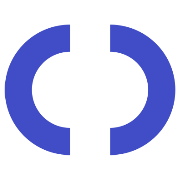Website Launch Checklist
Are you preparing to launch your next WordPress website? Start with complete confidence! We have created this handy website launch checklist to ensure a smooth launch. Click or tap to mark rows as completed or not-applicable. Good Luck!
Content
Communication
Design & UX
Legal
SEO
Appear in Google searches!
Miscellaneous
Accessibility
Security
Analytics
Benchmark & Performance